Read Organised with Feed Ranger and Todoist
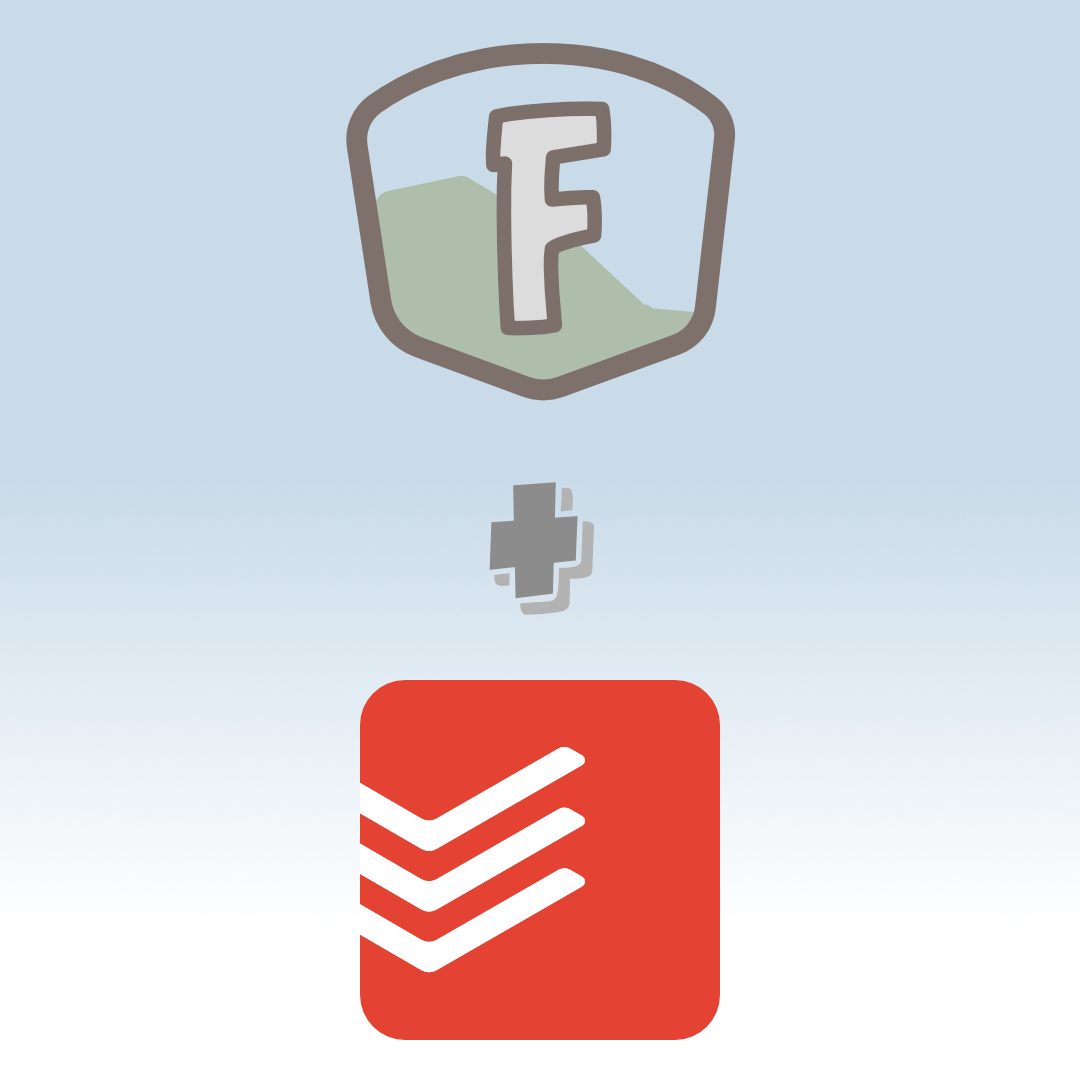
Feed Ranger ❤️ Todoist
Todoist is a task management app which helps you organise “to-do lists” into projects. It’s a great productivity tool for a number of reasons:
- Todoist provides several levels of nesting (projects, sections, tasks), for effective task organisation.
- Apps are available on several platforms.
- Todoist offers many useful productivity features that make for a newsreader with more productivity focus than you’d typically expect.
- A pro account is fairly priced, if you’d like to unlock additional features and increase your account limits.
Because of these factors, we focused on integrating Todoist before any other productivity apps when developing Feed Ranger..
Paired with Todoist, Feed Ranger organises your RSS feeds in the following way:
- Each Feed Ranger Project delivers news to one Todoist Project
- Every feed in a project has its own Section in the corresponding Todoist Project
- News items become Tasks in Todoist
Reading News in Todoist
The Todoist Reading Experience
When you check your news in Todoist, you’ll find all newly published content is neatly organised by feed, within the project you specified. Ideally, your project will represent a reasonably narrow topic or purpose which collects related information.
Feed Ranger creates items in Todoist with a title and a description. The title of the Todoist task doubles as a link to the source article. Depending on the length of the description, Todoist may only show a preview - In this case, clicking on the description expands to show the full text. Often, the description may be all you wish to read of an article. To read the entire piece, click the aforementioned title link to visit the publisher’s website.
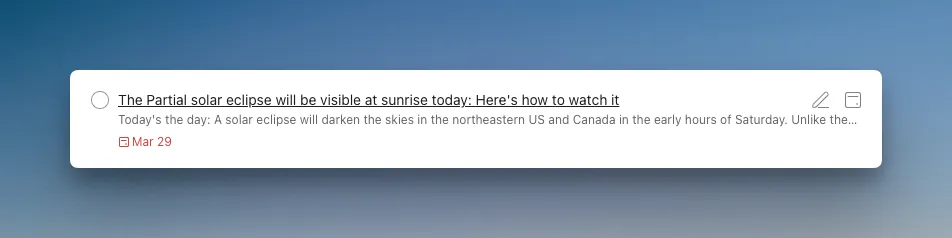
Once you’re done with a story, click or tap the checkbox to mark this task as “done”. Todoist marks the task as complete and archives it, removing it from view and reducing the number of tasks present in your project. This is important, as it makes room for new items.
You can expand and collapse Todoist sections to show and hide their content. Collapsing each section in a project displays a count of how many unread items you have for each feed. Collapsing all the sections gives you an overview of the outstanding reading across an entire project.
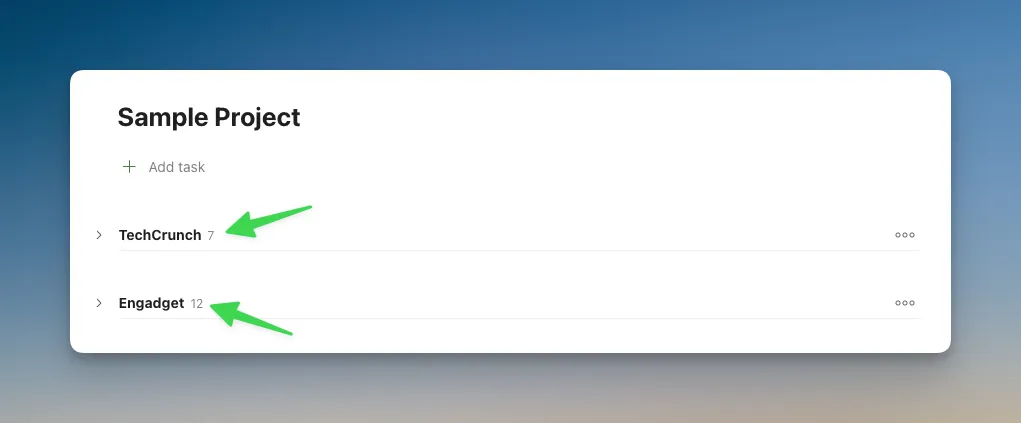
Getting Into a Flow
Todoist offers a variety of apps through which to access your content. Since each app offers a somewhat unique reading experience, it’s worth trying any that you have access to. You may find you prefer reading on one platform or device over the others.
Our recommendation, and preference, is to configure the Todoist mobile app so that swiping an item marks it as complete. Swiping away news in a native phone app has a flow that you might not feel when using a mouse to check the “done” box via Todoist’s web app.
Plan Your Reading
Being a task management tool, Todoist offers many scheduling features that are beyond the scope of regular news reader application. You may have noticed that Feed Ranger sets the due date of each task based on the published date of the source feed.
Since each news item delivered to Todoist becomes a task, you can modify the due dates and even set reminders. Todoist provides menu shortcuts for later dates such as “Tomorrow” or “This Weekend”. Alternatively, you can set a due date with a reminder by typing a relative time in the task title. Todoist supports natural language for scheduling, so adding “tom 9am” will set the due date and a reminder for tomorrow at, you guessed it, 9am.
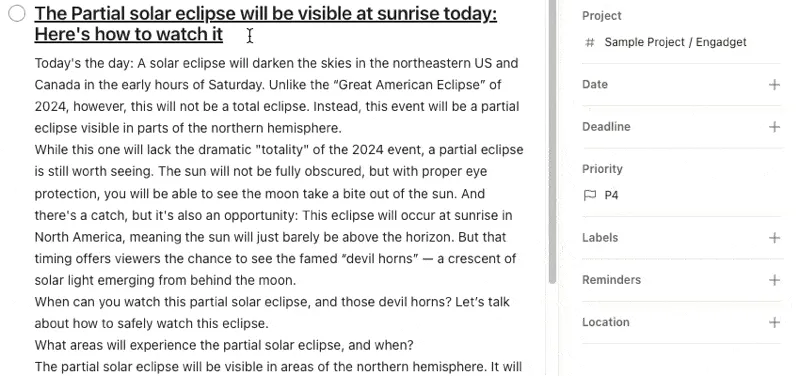
If you practise time blocking, you can schedule several articles to become due at the time block you have scheduled for reading. This surprisingly efficient hack simplifies moving multiple articles into the same time block, eliminating the need for individual scheduling..
If you prefer a less rigid method than setting specific dates and times, you may prefer prioritising articles using drag and drop. Rather than being stuck with chronological publishing order, you can skim through titles and prioritise them however you wish.
Embrace Todoist’s Limits to Motivate Yourself
Depending on how active your chosen feeds are, the limits that Todoist place on your account can encourage you to keep up with your reading. At the time of writing, Todoist allows a maximum of 300 tasks per project.
Failure to regularly read and mark news as “done” will mean your project eventually reaches this limit. Reaching the limit will inconvenience you in two ways:
- Todoist will not accept any further news, so you may miss any items published after this point.
- Feed Ranger records the limit error, and pauses delivery until you sign in and clear the error.
The inconvenience of clearing accumulated news items, and having to log in to the Feed Ranger Dashboard to clear the error, is counter to the convenience and simplicity of having your news delivered to a productivity app. In this way, we hope users feel incentivised to keep up with their curated projects by reading at a rate which fits within Todoist’s per-project account limits.
Clearing an Overwhelming Backlog of News
Even with every intention to keep up with a collection of news feeds, there will be occasions where your backlog grows to an overwhelming level. If you don’t have the time to read and check off every item, it may be time to clear the backlog and start fresh.
While it may seem obvious to delete entire Sections from Todoist, removing any nested items in a single operation, this will create more work for yourself. Unfortunately, deleting a section triggers an error next time Feed Ranger attempts to deliver - As the feed’s unique section will be missing. A better way to clear your backlog is to select multiple news items and delete them in bulk - but, importantly, leaving the feed’s Section untouched.
The quickest way to delete bulk items is by selecting multiple tasks and performing a bulk delete. The method varies by platform, for example:
- In the iPhone app, tap the “…” menu at the top of the screen, then tap the “Select tasks” option. You can now tap any number of tasks to select them. Once selected, tap the “…” menu, this time at the bottom of the screen. This will open a menu with an option to “delete x tasks”, where “x” is the number of tasks you have selected.
- In the Mac app, simply ⌘-Click each task (or Shift-Click for consecutive tasks) to select tasks. Once you have a selection, a new menu will be available. Click the “…” option, then “Delete”. Alternatively, select one or more tasks and use the ⌘+⌫ keyboard shortcut.
If you have already deleted the section, and delivery has stopped, there is a solution. Sign in to the Feed Ranger Dashboard, navigate to the project, and look for the project error. Feed Ranger will give you the option to “repair” a project which has an error lodged against it. In this scenario, the repair process will recreate the required sections in Todoist, and also resolve the error so that delivery can recommence.
Conclusion
Paired with Feed Ranger, Todoist makes a comfortable news reader with the added benefit of powerful scheduling and organisational features. Once your news delivery has begun, take the time to evaluate Todoist’s various apps to find your preferred reading platform. Tweaking gestures in the mobile apps can make reading and clearing news a breeze.
Remember to embrace your account limits to keep on top of your news feeds, and avoid that feeling of being buried by a backlog of news.
Finally, take advantage of Todoist’s powerful scheduling and prioritisation tools. It’s more than a news reader, and the features from it’s productivity roots can help you keep on top of your curated flow of news.