How to Find RSS Feed URLs
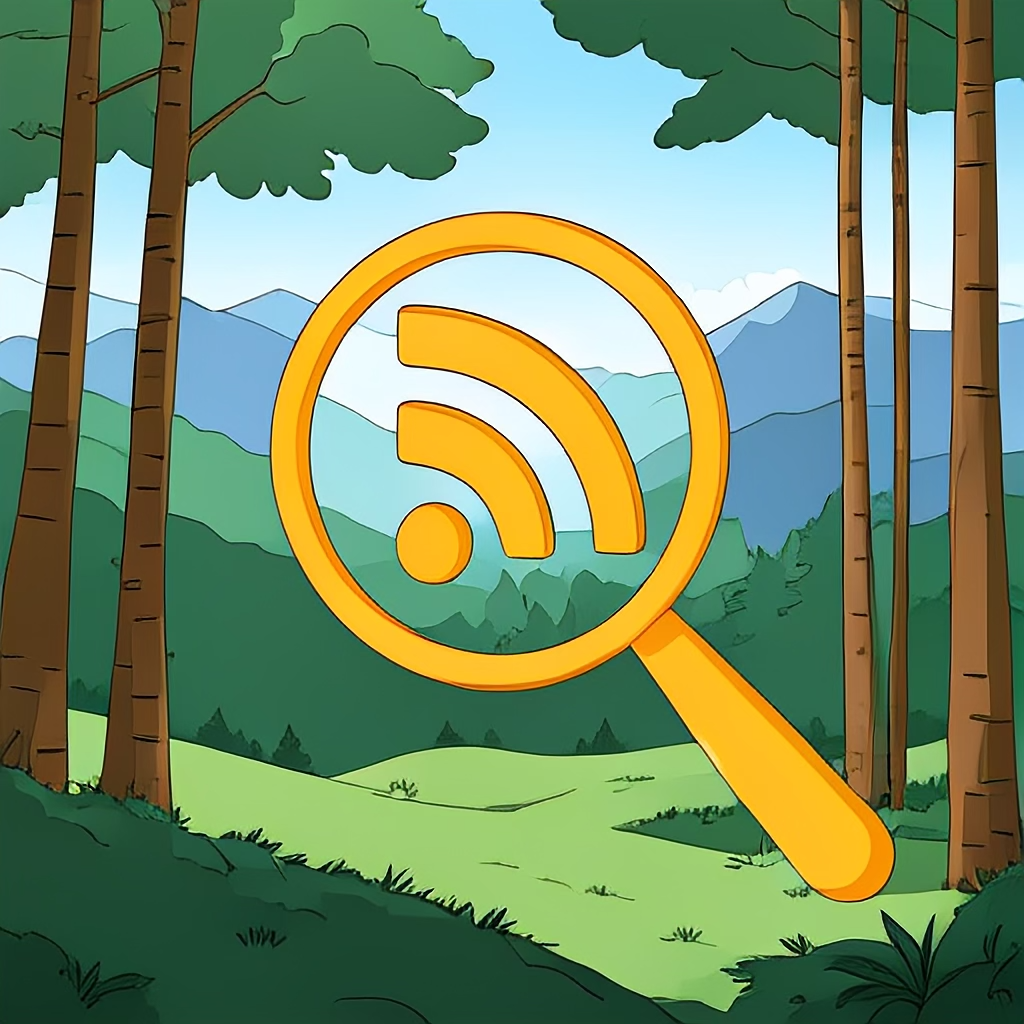
Finding Feeds
Suppose you have decided to set up an RSS Reader. After signing up for an RSS app, your next thought might be to visit your favourite websites, copying the clearly displayed RSS Feed URLs and pasting them into your new account. You’ll quickly realise feeds are not clearly displayed, if they’re displayed at all. Finding RSS Feed URLs in a modern website is not so easy.
The task of finding RSS feed URLs is more than a little challenging, this post will provide several methods which should help you manually track down the links you’re looking for and, if you follow our ultimate recommendation, find RSS Feeds faster with our free download.
Manually Finding Feeds
Sometimes a website’s home page will contain links to RSS Feeds, but often the RSS Feed is directly associated with a blog, and feeds may only be available from within the blog portion of the site. That is to say, if you can’t find a feed at the top level, it’s worth navigating to the blog and trying again!
Look for the RSS Icon
In the early ‘00s, this task was much easier. Many websites proudly displayed the RSS Icon somewhere above the fold, and almost always in a trademark and easy-to-see shade of orange:
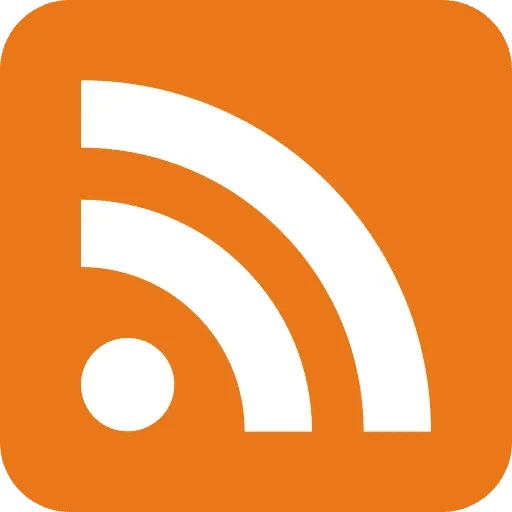
If you’re lucky enough to find one of these icons today, your task just got a little easier - They are typically a direct link to an RSS Feed. Simply right click and select your browser’s equivalent of “Copy Link Address”.
Search for Text Links
If you can’t see the RSS Icon on the page in question, sometimes plain old text links are used instead. Unlike the prominently displayed icon, a text link is more likely to appear in the footer or in a navigation context. You can try searching the page for text such as “RSS” or “RSS Feed” to find such links. Once found, you would right click the link and, as with the icon, “Copy Link Address”.
Finding Feeds the Hard Way
If you’re still searching for the RSS Feed URL, it’s time to search the code behind the web page. Most, if not all, browsers have a “View Page Source” menu command. This command is usually accessible either in the main menu bar, or via the context menu which is activated by right-clicking on the page itself.
Before going too much further into this method, it’s worth mentioning that page source today has often been “minified” or otherwise manipulated in a manner which makes it more efficient for a browser, but extremely difficult for a human to read. If the entire source appears to be on one line, or squashed up with little white space, it may be worth jumping to our easy method, below.
Once you’ve found the page source, there are several things to look for; There is more than one way to define an RSS Feed and different web developers make use of all the different ways! But first, some explanations of what we’re looking for:
The Link Element
The HTML link element is used to reference files related to the web page in some way. Stylesheets, which define how a web page looks, are the most common example of a link. In fact, each page might reference several stylesheets via link elements.
<link type="stylesheet" src...>Icons are another reference type which are almost always present. Most pages include a “favicon”, which appears on the top of each tab, and in your bookmarks, is defined as a link.
<link type="icon" src...>RSS Feeds, too, should be referenced in a <link> element. You won’t know what follows the name “link”, so you can search for “<link” (i.e. no closing “>”). In addition to this, the link “type” attribute should contain the MIME type of an RSS Feed, which should be “application/rss+xml” or “application/rss+atom”.
<link type="application/rss+xml" src...>Finding Link Elements via Text Search Given the variable way in which an RSS Feed may be defined, we suggest searching for “rss+xml” and/or “rss+atom”. As far as text searches go, these keywords should most uniquely identify RSS Feeds, with very low false positives.
Finding Link Elements via CSS Selector
If you’re comfortable using developer tools, you can inspect the source code, rather than simply viewing source. Search in the inspector is more powerful than the plain text search available otherwise. Helpful in this situation is the ability to search using a CSS Selector.
Searching for link\[type\*=rss\] will find any <link> element with a type attribute that contains “rss” - This will find links with a type of either application/rss+xml or application/rss+atom - covering the most common feed references in one step.
A Note on Safari…
In Safari, the Inspect Element command is not enabled by default. First you’ll need to open Safari Settings, click the Advanced tab and check the box labeled Show features for web developers.
Summary of Manual Methods
You now know several methods of manually finding RSS Feed URLs. Here they are again, listed in our preferred order of efficiency:
- Copy the link address of an RSS Icon - If you can find one!
- Inspect page and search using the CSS Selector
link[type*=rss] - View page source and search for the keyword “rss”
- Copy the link address of a text based RSS link
The Easy Way to Find RSS Feed URLs
Here at Range Workshop, we realise that it’s cumbersome to manually search source code for RSS Feeds. It’s no fun either. We want to make computers do the finding for you, which is why we made our own browser extension.
Install our free Feed Ranger Browser Extension, then simply click the toolbar button to search the open tab for any RSS Feeds. Sometimes you’ll even find more than one feed lurking within a single page!
Install the Feed Ranger Extension
Add the Feed Ranger Extension to your browser by following the appropriate link, below:
- Add to Brave
- Add to Chrome
- Add to Firefox
- Coming soon to Safari
How to Use an RSS Feed URL
Using our extension to discover RSS Feed URLs is free for everyone, and all users are welcome to click the copy button and paste the URL wherever they like, but we hope you try our extension’s handy “subscribe” feature. It lets you to select any of you Feed Ranger Projects and add a subscription without leaving the website you’re visiting! There’s no need to open our app or manually cut and paste the URL.
Summary
While modern web design largely ignores the once ubiquitous RSS icon, the underlying RSS ecosystem remains well-supported. It’s just a little harder to locate the RSS Feed URLs we need to populate our favourite RSS based applications. As we’ve discussed, there are a few cumbersome methods you can use to locate these URLs, but we and Range Workshop recommend automating this process with our free browser extension!